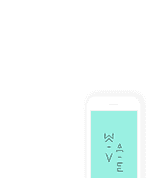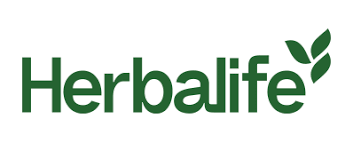Whether you’re a new student gearing up for registration or a returning one juggling modules, printing on campus, and checking graduation dates, accessing your UJ uLink account is essential. But for many, understanding the ins and outs of the UJ Login UJ uLink process can be confusing and sometimes frustrating. If you’ve ever found yourself stuck on a login page, unsure how to reset your password, or wondering how to create a new account, this article is for you.
Let’s walk through everything you need to know about the UJ Login UJ uLink system — from account creation and password resets to key services available once you’re in.
What is UJ uLink?
uLink is the official online student portal for the University of Johannesburg (UJ). It serves as a one-stop digital hub for students and staff, offering easy access to academic, financial, administrative, and support services.
Here’s a quick overview of what you can do through uLink:
-
View and manage class timetables
-
Register for courses
-
Check exam results and academic history
-
Access the online library and WiFi settings
-
Print documents on campus
-
View emergency contacts
-
Stay updated with news and events
To access these features, users must first go through the UJ Login UJ uLink process using their student credentials.
Accessing uLink: Step-by-Step Login Instructions
To sign in, follow these steps:
-
Go to the uLink portal:
Visit https://ulink.uj.ac.za/Default.aspx

-
Enter your credentials:
On the uLink Sign In page, enter your Login ID and Password. -
Click “Sign In” to access your personalized dashboard.
If you’re unsure about your credentials or never received them, you may need to create or reset your password. Keep reading for those steps.
How to Create a UJ uLink Account
If you’re a new student or returning after a break, you’ll need to create your uLink password before you can access the portal. Here’s how:
Conditions for Password Creation:
You can create a uLink password if:
-
You are academically registered for the current or previous academic year, or
-
You are planning to register via uLink and the registration cycle is open.
Steps to create your password:
-
Visit the account creation page:
https://ulink.uj.ac.za/views/create/Create1.aspx

-
Enter the following details:
-
Your Student Number
-
Your ID/Passport Number
-
-
Submit the form to generate a password.
Note: UJ Staff do not need to create a password through this portal. Instead, they should log in using their existing UJ credentials or contact ICS at +27 (0) 11 559 8888 for assistance.
Forgot Your uLink Password? Here’s How to Reset It
If you’ve forgotten your password or are unable to log in, don’t panic. The uLink portal offers a straightforward way to reset it.
Follow these steps:
-
Go to the reset page:
https://ulink.uj.ac.za/views/reset/Reset1.aspx

-
For Students:
-
Enter your Student Number
-
Provide your ID or Passport Number
-
-
For Staff:
-
Enter your UJ Login (the first half of your UJ email address)
-
Enter your Staff Number
-
-
Submit the form to receive password reset instructions.
If you face any issues during this process, email the support team at uhelp@uj.ac.za or call +27 (0) 11 559 3580.
Key Services You Can Access After UJ Login UJ uLink
Once logged in, the uLink dashboard opens access to a range of student and staff tools. Here’s a closer look at some important ones:
1. Academic Tools
-
Study @ UJ: Plan your academic path
-
Apply & Register: Submit applications and register for modules
-
Graduations: Track graduation dates and requirements
-
APS Score Calculator: Evaluate your Admission Point Score easily
2. Campus Life
-
Library Access: Connect with digital and physical resources
-
Printing: Learn how to print documents on campus
-
WiFi Setup: Step-by-step guides for connecting your devices
3. Support & Administration
-
Emergency Contacts: For health, safety, and security assistance
-
Whistle-blowing Portal: Report unethical conduct confidentially
-
Help & Contact Pages: Direct access to assistance and updates
Pro Tips for Managing Your UJ Login UJ uLink Experience
-
Bookmark the portal: Save https://ulink.uj.ac.za/Default.aspx for easy access.
-
Use your UJ email: Always use your official student or staff email for communication.
-
Update your details: Ensure your contact information is up-to-date to receive important notifications.
-
Check announcements regularly: Stay informed on news and campus events.
-
Know your support options: For technical help, email uhelp@uj.ac.za or call +27 (0) 11 559 3580.
Troubleshooting Common Issues
Issue: “Invalid Login Credentials”
Fix: Double-check your Login ID and password. If the issue persists, reset your password.
Issue: “Page Not Loading”
Fix: Clear your browser cache or try a different browser.
Issue: “Can’t Access WiFi on Campus”
Fix: Log into uLink to find setup guides for campus WiFi under the Connect to WiFi section.
Final Thoughts
Mastering the UJ Login UJ uLink system is more than just accessing your student profile—it’s your gateway to academic success at the University of Johannesburg. From registration to graduation, it houses all the tools you need to thrive.
Make sure to keep your login details safe, regularly check the portal for updates, and take full advantage of the services offered.
If you’re still stuck, don’t hesitate to contact the support team at uhelp@uj.ac.za or call +27 (0) 11 559 3580. Help is just a message away.